Announcement!
Both GMS and GMS.NET confirmed to work on Windows 10 Release.
As many of you noticed since Google changed their maps GMS experienced problems.
If you have problems with GMS please try GMS.NET from www.codres.de/gms-net-download.
Please let me know by writing a comment if GMS.NET works better for you.
 TIP: To get rid of the bogus icons on top of the map, simply click the content of the map, once, before saving. Please Note that GMS.NET requires Microsoft.NET v3.5+
TIP: To get rid of the bogus icons on top of the map, simply click the content of the map, once, before saving. Please Note that GMS.NET requires Microsoft.NET v3.5+What’s new?
144 MPixel Map from OpenStreetMap created with GMS.NET View it here
It seems that TIFF format is more optimized for huge map sizes so please save as TIFF for big resolution.
March 2014 – As Google changed their API I recommend trying GMS.NET. If it works better than old GMS let me know, write a comment!
January 2013 – Here are some descriptions about Google Maps Saver in various languages:
| Italiano | François | Español | Português | Russian | Chinese |
September 2012 – Apparently Google Maps Saver was used for this nice project.
September 17, 2011 – As expected the GMS is working on Windows 8. Here is the video and a preview of GMS.NET (Microsoft .NET required).
April 30, 2011 – Got some time to recompile and work on GMS. Version 1.0.3 is out. If you download it and run it you will get also a tutorial.
History/Hints/News:
-
- 15 November 2012 – GMS Trends on Google Trends
- 16 February 2012 – Found here a Good How-To about Google Maps Saver in Chinese
- 29 April 2011 – Google Map Saver on Linux.
- 10 november 2010 – The winter is long here in Germany, that means that I may get some time to update Google Map Saver ;-). So, please comment any bugs or features on this thread. I will consider them by the number of the requests.
- 20 September 2010 – GMS has now over 100.000 direct downloads from my website and around 110.000 search pages on Google. I just want to emphasize this, for the GMS users who forget that the GMS is a FREE, non-commercial software. I’m updating and respond to your questions in my spare time (when I get some). Thanks for you patience and thanks for using GMS fairly
- 22 June 2010 – Excerpt from Hak5 Episode 712 — Disk Cloning and Offline Maps of Google Maps Saver
http://www.hak5.org/episodes/episode-712
- 22 June 2010 – Excerpt from Hak5 Episode 712 — Disk Cloning and Offline Maps of Google Maps Saver
- 28 November 2009 – Version 1.0.2 is out
- Fixed PNG bug
- 26 October 2009 – You can follow me on Twitter to get updates

- 25 October 2009 – FAQ and Issues here

- 23 October 2009 – 1.0.1 (beta) released
- Remembers up to 128 locations that you typed
- You can add your custom resolution, just type e.g 1456×2345 in the Resolution Box and press the plus button. With Minus button you can remove a certain entry
- Able to save last actions and last window location after exit
- 21 October 2009 – You can type in the Resolution box whichever resolution you want (e.g. 31234 x 4321)
- 7 July 2009 – Can Save Maps (PNG, Targa, BMP) bigger than 200 MPixel
- 5 July 2009 – Added Targa Save Support
- 30 June 2009 – First Beta
Google Map Saver (GMS) offers you an easy way to download big Google Maps on your PC as JPEG, PNG-8, PNG-24, BMP or Targa files. GMS is light (only ~400 KBytes) and very easy to run since doesn’t have an installer. Just download it on your Desktop and Run-It!
GMS runs on Windows XP, Windows 2000, Windows Vista and Windows 7.
GMS is 100% free, no spyware!
Here is a sample map saved with GMS
and here is the BIG jpeg (on Flickr)
Removing the Watermark
Just follow the steps described in the image bellow in order to activate your free copy.
GMS is not Crippleware. The superimposed watermark can be removed, easily, with three clicks. It is there only that you visit the About Box 😉
By Downloading and running GMS you agree with the license and with the “Fair Use” terms listed bellow.
Fair Use
I was trying to be fair, in relation with you, the user, by giving this application for free, so please try the same and please follow my recomandations:
- Do not use maps created with GMS for commercial purpose.
- Do not use the downloaded maps in conjunctions with navigation hardware.
- Even if it is possible to retrieve greather than 4000×4000 pixels maps, I don’t recommend you to do that.
- Do not try to automate GMS with automation tools (e.g. AutoHotKey). You will break the Google’s Terms of Use (bulk download).
- Do not remove the Google overlays and copyright notes.
Q&A
- Q: Can I run it on Linux or Mac?
A: I think you can by using WineHQ. - Q: I think your tool breaks the Google’s Terms of Use
A: I was thinking about this before I made the application public. What I can tell you, is that I’m not using any tricks (e.g. direct and bulk downloads) to get the maps. I’m simply using the a standard Google URL via IFRAME. Google allows us to see bigger maps. I found is possible, I did it. In GMS one user request = one Google Maps access. No bulk download. - Q: There are other ways to save Google maps?
A: Yes! They are. Some are commercial OR there are some free Firefox hacks. I’m not competing theese solutions. I just wanted something simple AND free. - Q: How can I contribute?
A: Make some comments, give some suggestions, spread the word, digg it or… - Q: Will you keep this tool free?
A: Yes
GMS is Beta! If you find any bugs or you have any ideas please comment.
| READ THE LICENSE AND DOWNLOAD GMS |
[ad#gms]
User’s Tips
1. First, find out the address of your Google My Place, should look like this:http://maps.google.com/maps/ms?hl=en&dg=feature&ie=UTF8&oe=UTF8&msa=0&msid=213353022109462492729.0004ef95b833ce8288e9f
2. Just enter any location in the “Location/POI” and the resolution you wanted. As for “Zoom” and “Map Type” you can adjust later.
3. Once the image appear, right-click on the small white gap between the map image and the blue bar, select view source.
4. Once the Notepad appear, replace the address starting with http://maps.google.com/?ie=UTF8&q=(your search Location/POI) with your Google My Places address.
5. Save As your Notepad and select “All Files”, Your filename should end with .htm
6. Open your .htm file with your web browser.
7. Adjust your “Zoom” and “Map Type” to your likening.
8. Once you have decide the final view of your map, from the dropdown menu of your Fireshot extension/addon select “Capture entire page and…”, “Save” , select format you want.
9. Done.

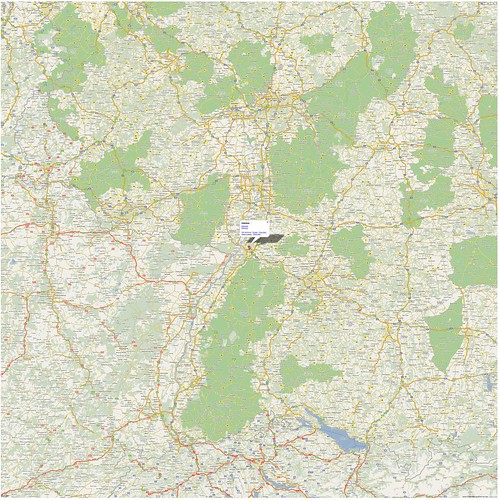


It’s great and exactly what I’m looking for!
Question: There are several local version of google maps
How can I config the GMS so I can get international version of the google maps? So far only the local version of google maps show in GMS.
Thank you for this tool!
Hi, just reporting that GMS is not working under Wine on Ubuntu 9.04. It starts up OK, but fails to reproduce any maps, photos, etc.
Could GMS show the scale? Thank you!
jason: it shows the zoom scale. or did you mean other scale?
@Kang: The reason is the Internet Explore browser engine that GMS uses.
这款Google Map 抓图工区很强大。欢迎大家来四川旅游,旅游者可到http://www.8cits.com 成都旅行社进行在线报名!
Great application! Congrats.
Hi,
thanks for making this fine tool available for free!
One question and two wishes:
Question:
How do I use the coordiantes-textbox:Entering a lat lon pair of values does not work for me, nothing happens.
Wishes:
Could you please consider
a) the option to plot klml/kmz-files as overlay
b) an option to remove the starting pin (e.g Karslruhe) , so that I only have a blank map
Hi ! I use your program but now i can’t use google maps, why?
U can help me?
Hi, I’m using your application under Windows 7 and, well, the map doesn’t expand when I maximise the application. Also, when I save at a higher resolution, I get the current screen plus white space to fill the rest of it.
Oh, to add: It works when one runs the app under compatibility mode for XP SP3, but that is hackish.
I also can’t seem to save in my intended output, it only seems to save in the window size. 😛
@Fu Lei: It doesn’t. The map expands only when you press again “Go”. You need to press “Go” after each change in your selection. The “Go” button actually downloads the map from Google.
Oh wow, I should have realised that. Thanks!
Hi
You are great, this is what I need.
I have a question, is it possible to load map when I only input coordinates?
By the way, don’t you want to make this application to open source?
Br
Hello,I want to know if I have got a 1024*768 image with zoom 10 using the GMS, how could I know how large the real region it covers?Thanks for your quick reply!
Hello,I want to know if I have got a 1024*768 image with zoom 10 using the GMS, how could I know how large the real region it covers?It is to say,how long is the real width and height in the real world?Thanks for your quick reply!
Oh! my god this is the horrible good software man!!!!
Congratulations software is really great, I downloaded the latest version plus it did not work, can be a problem in the file?
Hello Everyone,
I wrote a howto get GMS to work on Linux systems with Wine. The howto is on my website here :
http://www.wine-reviews.net/wine-reviews/applications/google-map-saver-on-linux-with-wine.html
Their are a couple small problems with running GMS with Wine on Linux but for the most part the application works and maps can be saved… That’s whats important right? This howto should also work on FreeBSD, OpenSolaris and Mac systems, as long as you have Wine installed on the box.
Cheers,
Tom
can be downloaded?
The windows is too small,
这个软件真不错!
oh, thank you, i from VIET NAM.
Hi,great man. It’s really great. But in use, there’s still one thing not very convenient. Could you add the function for mouse scrolling to control the zoom of the map?
Very useful program. Lat./Lon. coordinates at the cursor for positioning points on map would be nice. (similar to Google earth). It can sometimes be useful to know how a map relates (or where it fits) in to the global Lat./Lon. grid. Is this feasible?.
Hi Daniel,
I found GMS by chance and I believe it is an amazing piece of software. It works fine for me and I’d like to use it for my PhD studies. Would you mind if I do?
Kind regards!
@domino: I thinks this depends on Google. Anyway, I recommend zooming from the Zoom Editbox of GMS.
@Herbie: GMS uses intensively built-in navigation provided by Google’s Web Interface and servers. Your features would require additional web hosting and web programming from my side. This goes beyond my initial plans for GMS.
@Severin: Feel free to use it.
@Catherine: Try to open in parallel the Google Maps (maps.google.com) on an aproximate view. There you can find a scale. This may help you
Daniel, I am trying to vectorize the contours in the terrain mode (Map). Unfortunately the background gives me a great deal of troubles. Can you give me a piece of advice?
@Severin: Do you want to extract the relief levels in terrain mode, as vectorized graphic?! Or I didn’t understand your question?
i like to travel and some town or city that i visit doesn’t have map.
now i can save the map with GMS. so i can travel more safely